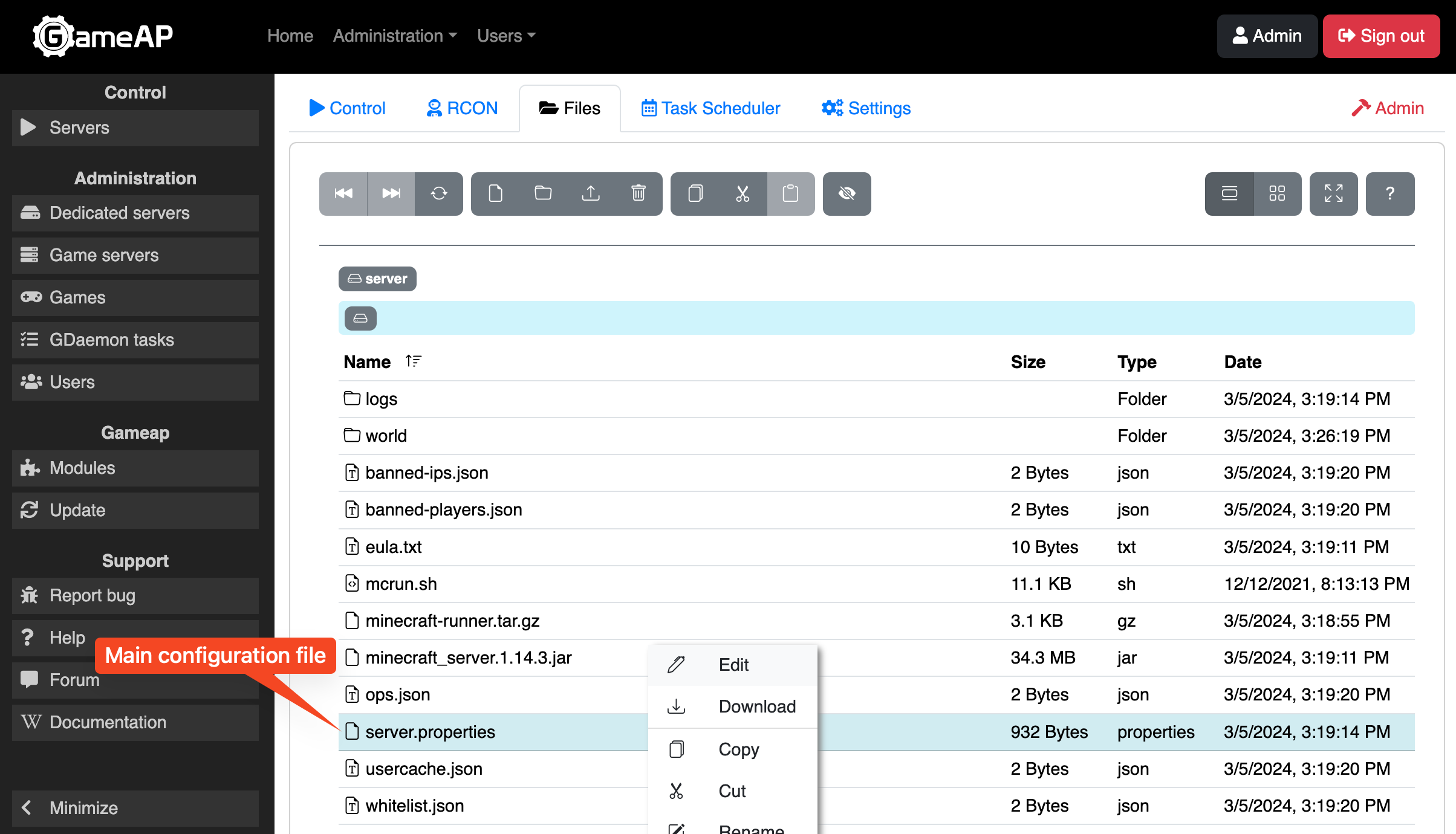Minecraft
Minecraft is a popular sandbox game developed by Mojang Studios, a subsidiary of Xbox Game Studios. It allows players to build, explore, and survive in a procedurally generated world made of blocks. The game features various modes: survival, creative, and adventure. Minecraft has a large community of players who create and share various creations, mods, and skins.
Environment Setup
To begin, you need to install GameAP, which will take a few minutes:
Installing GameAP Daemon
On the node where the game server will be hosted, you need to install GameAP Daemon. During the GameAP installation process, you can choose the option to install it together with the Daemon.
In the control panel, go to Administration -> Dedicated Servers -> Create. A window with an offer for automatic installation will appear. Copy the code and execute it on the dedicated server.
After this, you can proceed to install the Minecraft server.
Installing Minecraft in GameAP
Go to Administration -> Game Servers -> Create
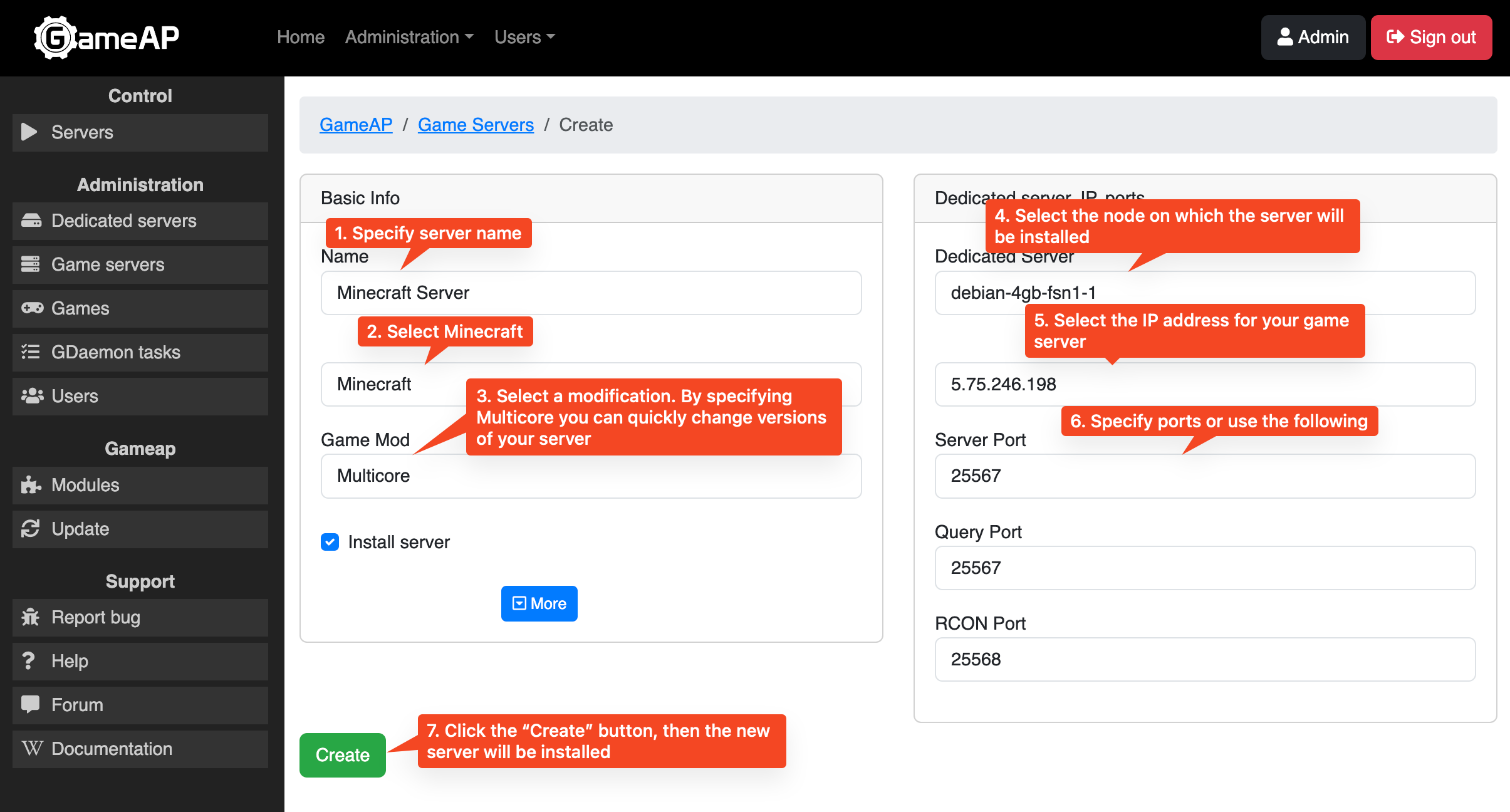
- In the “Name” field, enter any server name.
- In the “Game” field, select Minecraft.
- In the modification field, we recommend choosing “Multicore”, which allows for easy management of Minecraft server versions.
- In the “Dedicated Server” field, select the desired node where the game server will be located.
- In the IP field, choose the desired address of your server, then you can choose a free port for your server, or use the suggested one.
Watch a short video on the process of installing a Minecraft server in GameAP:
Managing the Minecraft Server
To manage the Minecraft server, go to the Servers section, then select your server and click Management. On this page, you will be able to start, stop your server, view its console, and send commands.
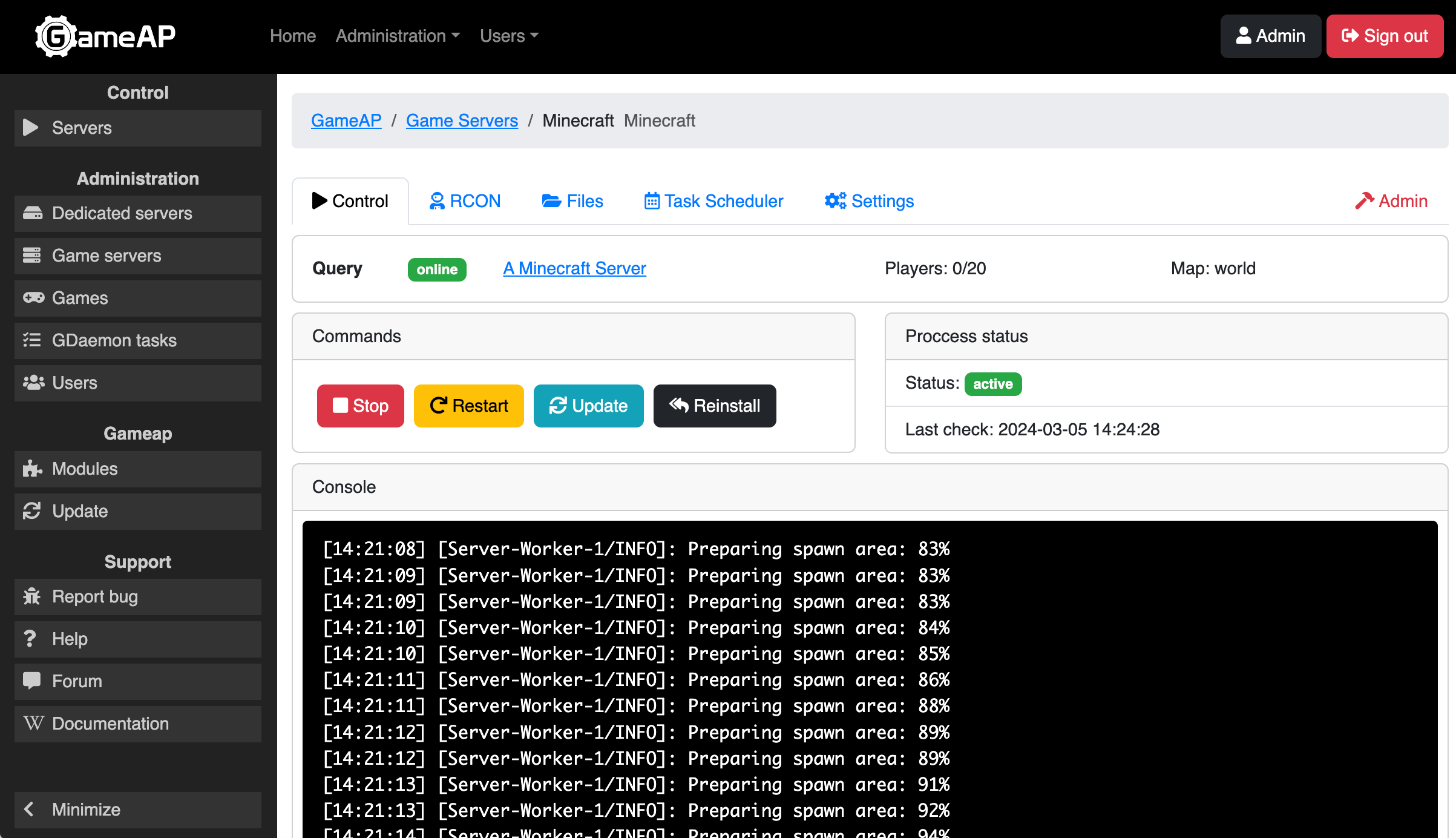
Changing the Server Version
If you chose the “Multicore” modification, you can change the version of your server. To do this, go to the main page of managing your server, then select Settings.
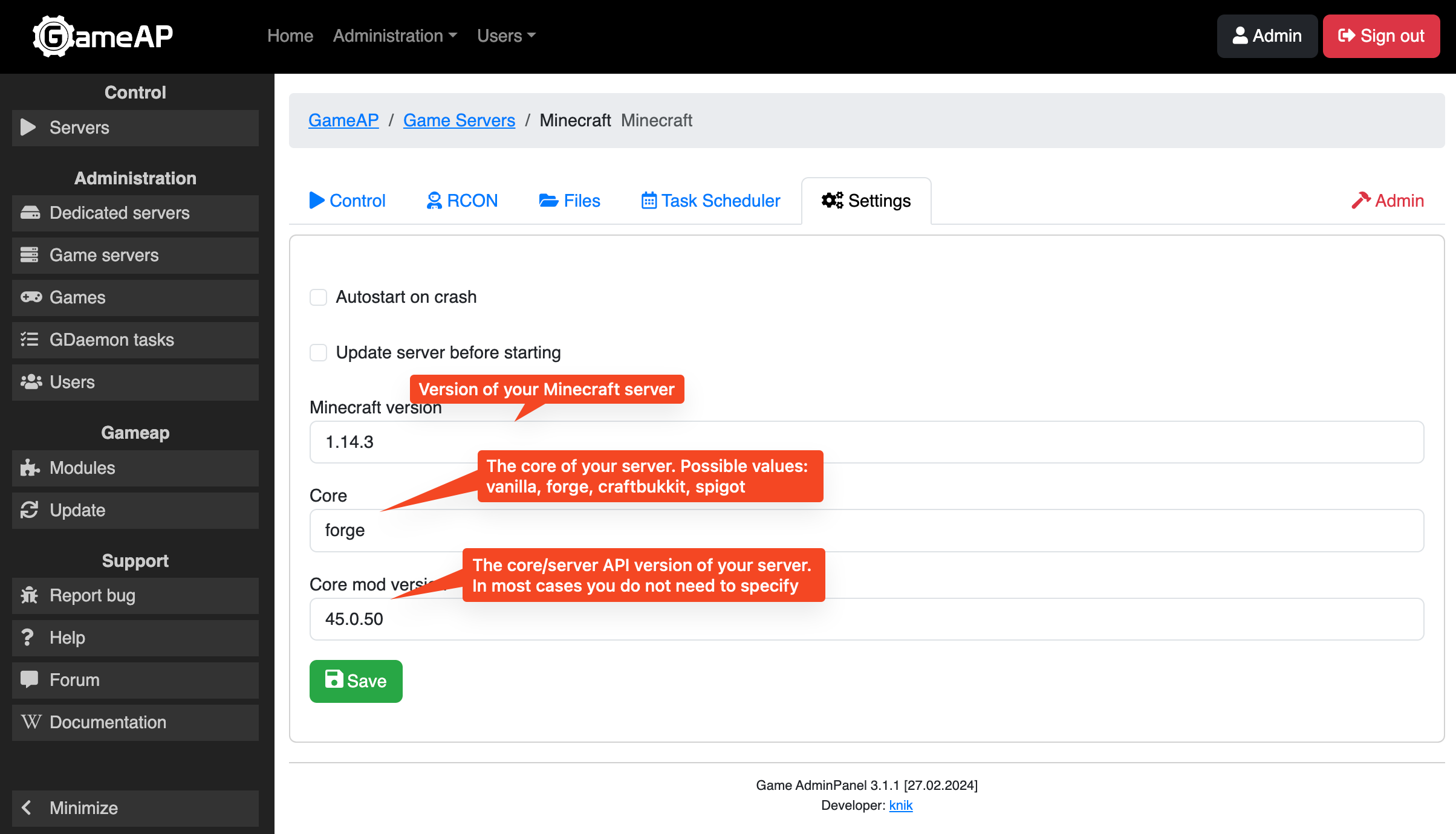
Examples of Settings
Default
- Minecraft version: 1.14.3
- Core: vanilla
Forge 1.19
In this example, we will use a Minecraft server version 1.19.4 with Forge API for mod support version 45.0.50
- Minecraft version: 1.19.4
- Core: forge
- Core mod version: 45.0.50
Spigot
In this example, we will use a Minecraft server version 1.19.4 with Spigot API for plugin support.
- Minecraft version: 1.19.4
- Core: spigot
server.properties
server.properties is the main configuration file for the Minecraft server. You can edit it using the file manager in GameAP.